

|
|
|
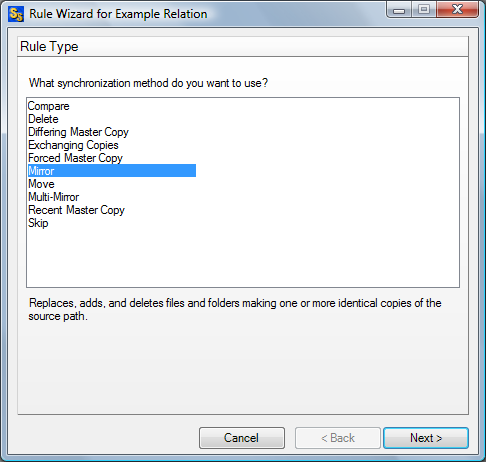
|
|
Click on the name of the Rule you would like to use for this synchronization job.
A short description of each Rule is also displayed when you click on the Rule name. Please see the Methods Summary topic for a comparative listing of the available Rule types.
When you select a multi-directional rule (Multi-Mirror or Exchanging Copies), the Rule Type Wizard panel will change to include a 'Resolve updates in multiple locations by copying the latest version' checkbox as shown below.
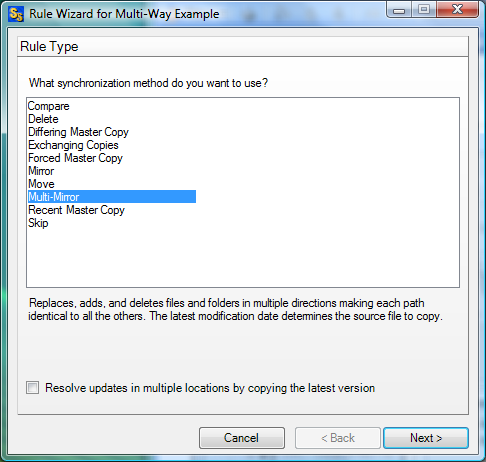
This checkbox gives you the option to have SureSync automatically resolve multiple update conflicts where a file has been changed on more than one root since the last synchronization. If you check the box SureSync will automatically find the file with the most recent date and copy that file to the rest of the roots. If you do not check the box then SureSync will not copy any of the files, will leave the synchronization of that file to be manually resolved, and will enter the multiple update warning in the log.
The SPIAgent File Locking Add-on provides another option for dealing with multiple updates. With this Add-on enabled, SureSync will lock files on all machines when a user opens a copy. This prevents users from making changes on multiple paths at the same time and eliminates the multiple updates problem.
At any stage before you finish, if you decide not to create a new Rule, click on the 'Cancel' button to exit the Rule Wizard without saving your settings.